How to upload your proofs
Follow the steps below to upload your documents straight to your PPP account:
- Log into your account in the usual way.
- From your account home screen move down the page to the ‘My Applications’ section shown below.
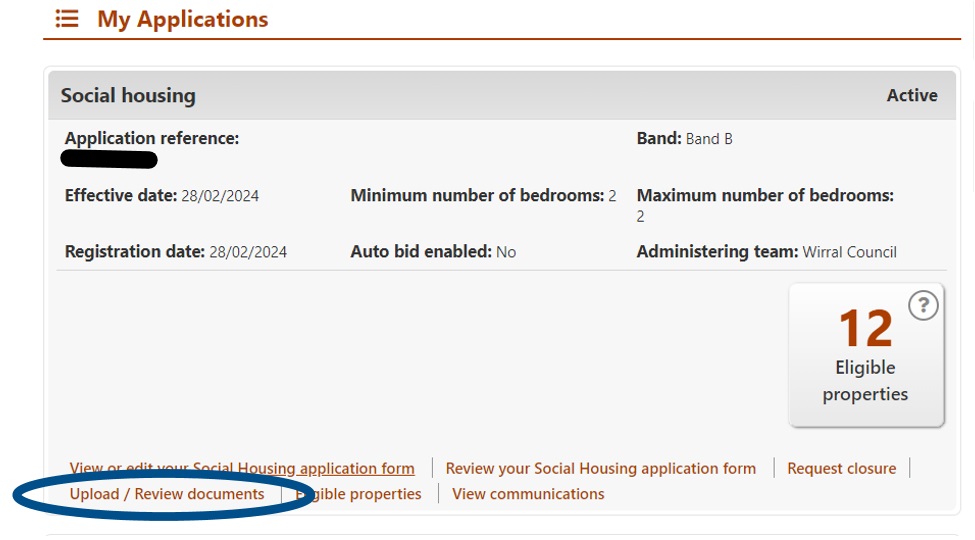
- Click on the ‘Upload / review documents’ link in the Social Housing section of ‘My applications’ section to open the ‘Document upload’ screen.
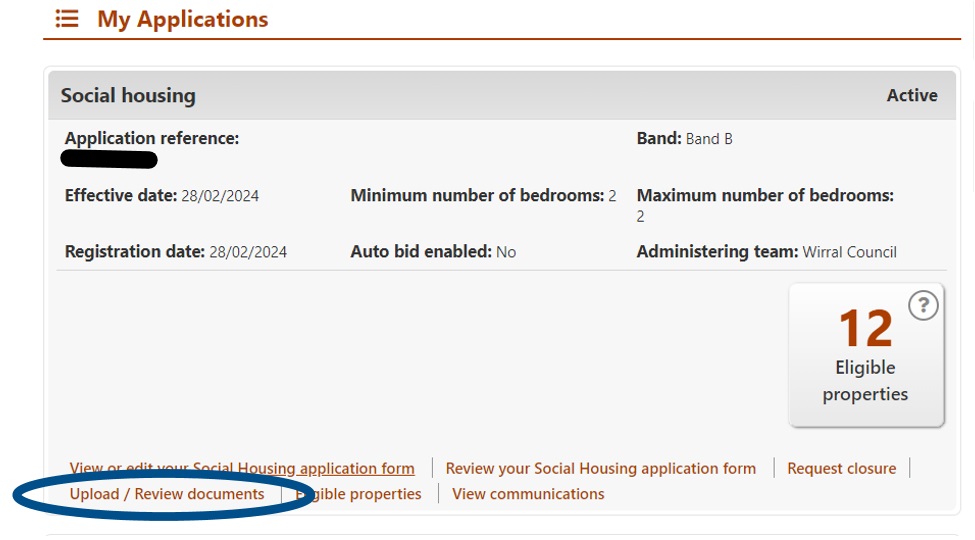
- Scroll down to the bottom of the screen where you will find the upload documents section as shown below.
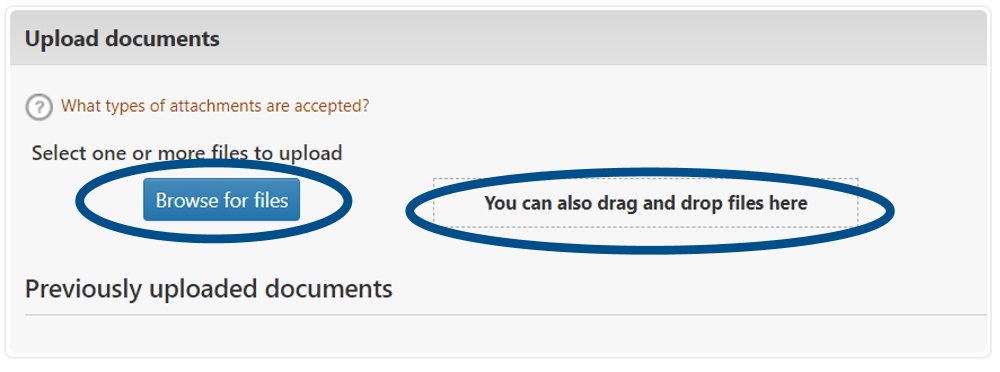
- Either:
- Click on the ‘Browse for files’ button to select a document already saved on your own computer or mobile device, or;
- Drag and drop files from your computer or mobile device.
- Click on the ‘Browse for files’ button to select a document already saved on your own computer or mobile device, or;
- Drag and drop files from your computer or mobile device.
- After you have selected a file to upload you will need to choose the type of document you are uploading from a drop-down list as shown below:
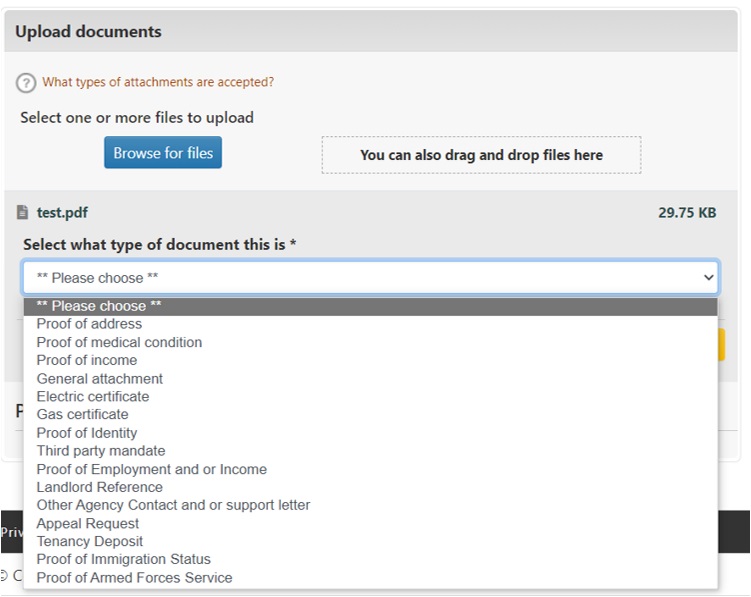
- Next you will need to click on the ‘Upload’ button.
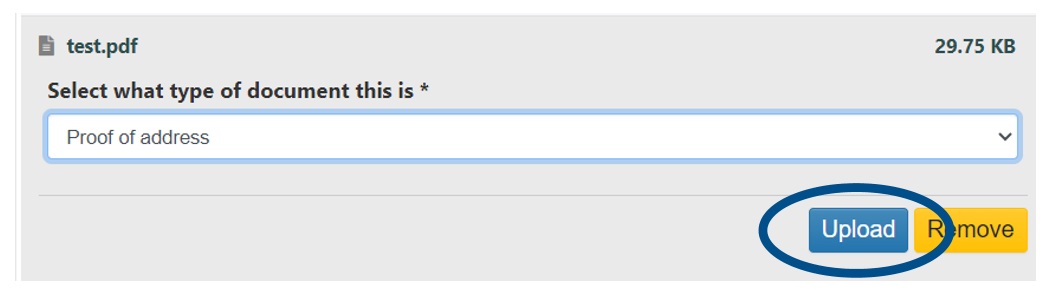
- The document you have uploaded will then show in a list.
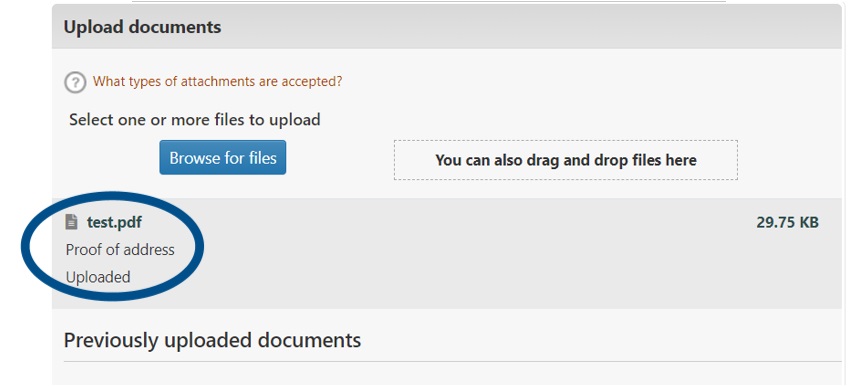
- The PPP Team who manages your application will review and verify your document(s) as soon as possible. Documents which have been verified will show in the ‘Previously uploaded documents’ section as shown below.
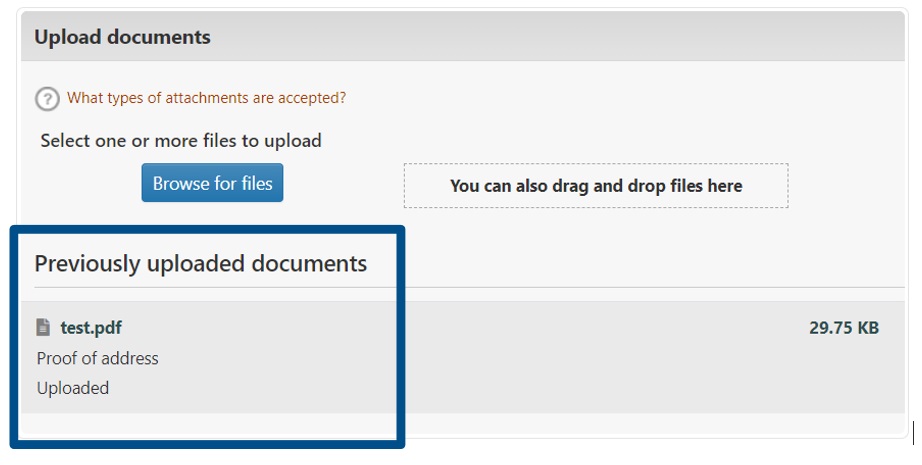
- Some helpful hints for the document upload include:
-
The maximum file size you can upload is 4 MB.
-
The file types you can upload are:
-
doc
-
docx
-
rtf
-
pdf
-
tif
-
tiff
-
jpg
-
jpeg
-
gif
-
png
-
bmp
-
pptx
-
txt
-
-
-
Please only upload documents listed on our website that are required for us to be able to assess your application; or those that we have specifically requested.
-
We do not keep all documents. Documents that we do not need to keep on your file are securely deleted
-
Any documents we delete will not show in the ‘Previously uploaded’ section of the document upload screen shown above.
-
You do not need to contact Property Pool Plus to confirm you have uploaded documentation
